Help and Support Quick Start Guide
NissanConnect uses hands-free technology, your smartphone, and your Nissan’s display screen to help you stay in touch with the outside world from inside your vehicle. It’s loaded with features and a growing list of apps to help you stay more connected. NissanConnect equipped vehicles include 2 years of complementary services from the date of purchase of the vehicle. This feature is available for Android and iOS devices.
Follow these simple steps: Register, Download, Connect, Go!
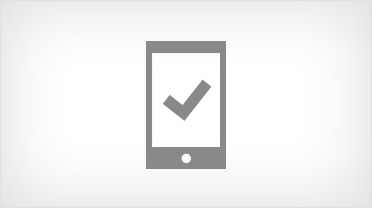
1. Compatibility Check
Check to confirm that your smartphone is compatible with NissanConnect Mobile Apps.
View Compatibility Guides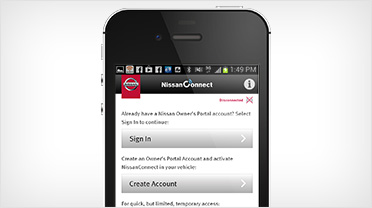
2. Register
Register on the Nissan Owner Portal

3. Install the NissanConnect App
Go on the iPhone App Store® or Google Play Store ®, search for NissanConnect ® and install the free app.
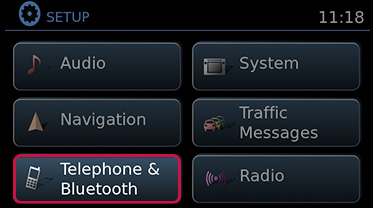
4. Connect your smartphone to your Nissan vehicle
For Android, pair your phone using Bluetooth®. For iPhone®, connect your phone via the Apple USB cable into the USB port located in the console of your NissanConnect equipped vehicle. If you have a vehicle without navigation, pair your iPhone® via Bluetooth®.
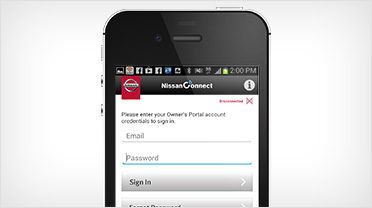
5. Log in to the NissanConnect App
For the first log in, you must enter your user name and password that you created when you registered on the owner portal
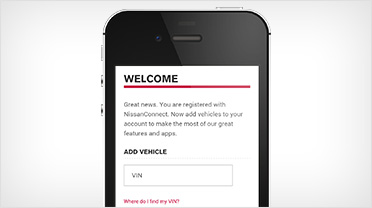
6. Configure the NissanConnect App
Go into Manage My Vehicles” screen to give your car a name and vehicles 17 digit Vehicle Identification Number (VIN)
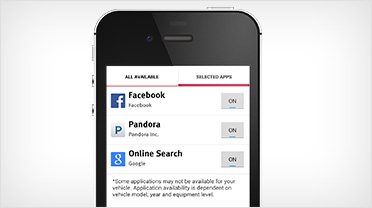
7. Manage your Mobile Apps
Go to the “Manage My Apps” page and select the apps you wish to use in your vehicle. Some apps require you to have the app downloaded and installed onto the smartphone, while some require you to enter your credentials to log in.
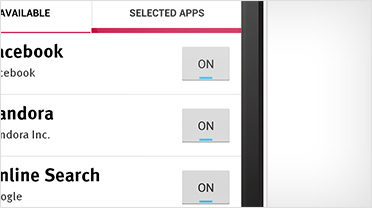
8. Enjoy your NissanConnect™ Mobile Apps!
Your apps will appear on your vehicle touch screen menu only when your phone is connected to the vehicle and the internet. If you wish to turn any apps off, please use the “Manage My Apps” feature to deactivate apps in the vehicle.
